AT309 Lab #11 Cartographic Fundamentals
- Leighton Moorlach

- Dec 8, 2021
- 4 min read
Updated: Mar 22, 2022
Background:
One of the most desired skills in the UAS world is having the capability to take UAS data and put it into the context of a Geographic Information System software package for further analysis and use. Beyond that, you should know there are fundamental differences between a proper map and a picture taken from the air. In your previous lab, we become familiar with Geospatial core concepts. Today you will follow up by creating a map that is functional, and meets cartographic fundamentals.
Part 1:
Why are proper cartographic skills essential in working with UAS data?
You need to be able to properly take that UAS data and build a map with it. There are different types of maps and ways to do it so you need to be skilled in cartography.
What are the fundamentals of turning either a drawing or an aerial image into a map?
You need to add a title to the map. You should have a north arrow and scale bar so the reader know how big and which orientation the map is in. A locator map could be added so the reader knows where the area of study is. It’s important to include a watermark so get credit for your work. If there are logos on the map add a legend.
How does presentation format and cartographically correct maps relate to future projects and jobs.
Future jobs are going to expect you to know how to properly present a map and the data it includes. Map presentation is more than just a picture on a paper. You need to have the important details and formatting to make it look neat and professional. Employers are not going to be happy with a disorganized map.
Part 2:
Working with the Data
In the demonstration we copied over the data, but I also talked about file management, and the importance of metadata
Create a table that provides the key metadata for the data you are working with. You will want to post this table into your report. Answer the questions in italics below related to this data:
What key characteristics should go into folder and file naming conventions
Its important to put everything in the correct area with the correct name. You should have your name, location, and altitude at a minimum in order to properly name a data folder.
Why is file management so key in working with UAS data? How does this relate to the metadata?
Especially when working with a team you want to have good organization so that other group members know how to easily access the data and know what the data is for.
What key forms of metadata should be associated with every UAS mission
§ Pilot name
§ Time and Date-7
§ Location
§ METAR
§ Altitude
§ Camera info and settings
§ Drone name and model
§ LAANC approval number
§ Important Mission details
You added added the DSM and Orthomosaic and these were placed over a basemap
What basemap did you use? Why?
I used the topographic base map because it still had the water feature bleeding out from the mosaic onto the base map. It included the important details but did not distract from the actual map.
You built Pyramids and Calculate Statistics for each data set. Enter the descriptive statistics into a table and insert this into your report.
What is the purpose of these commands
Analyze your map data and collect important information about the map.
Why might knowing Cell Size, Units, Projection, Highest Elevation, Lowest Elevation be important?
You could use it to confirm that the data is visually accurate. It is important to know the elevations, units, and projections in order for the data to be usable.
You worked quite a bit with the DSM in this lab. You also were shown an article comparing a DSM with a DEM. Please reread that article to understand this concept
What is the difference between a DSM and DEM?
DSM contains elevation values of everything on the surface like trees, cars, buildings, etc. A DEM contains only surface elevation and does not include everything on the surface so the bare ground is what provides the elevation.
You Generated several hillshades for the DSM. You also set the original DSM to a color ramp of your choice and set its transparency to your choice over the shaded DSM.
What does hillshading do towards being able to visualize relief and topography.
It colors in the different elevations so it much easier to visually to perceive the topography.
Use the swipe tool to compare what you see in the orthomosaic to the DSM.
How does the orthomosaic relate to what you see in the shaded relief of the DSM
After using the swipe tool you can see the changes in the elevation and see what colors are assigned to what elevation. In my case. The highest parts of the map are shaded red.
Part 3: Creation of Maps using the Wolf Creek data
Now you will use the layout options to construct a series of map layouts for each of the data sets you worked with/created:
· Now create a separate map layout for the following data sets:
o Shaded DSM with transparent DSM on top
o Orthomosaic
§ The orthomosaic map does not need a locator map
§ This map should have a locator that shows the location of each GCP as a point
§ You should then have a detailed zoomed in inset for each of those points.
· Now generate another Orthomosaic image layout map, but with a reference grid
· Each layout should be exported as its own stand alone image.
· Insert each of your exported images in the space below. Make sure you have a caption for the map

Figure 1: Colored topography DSM layer.
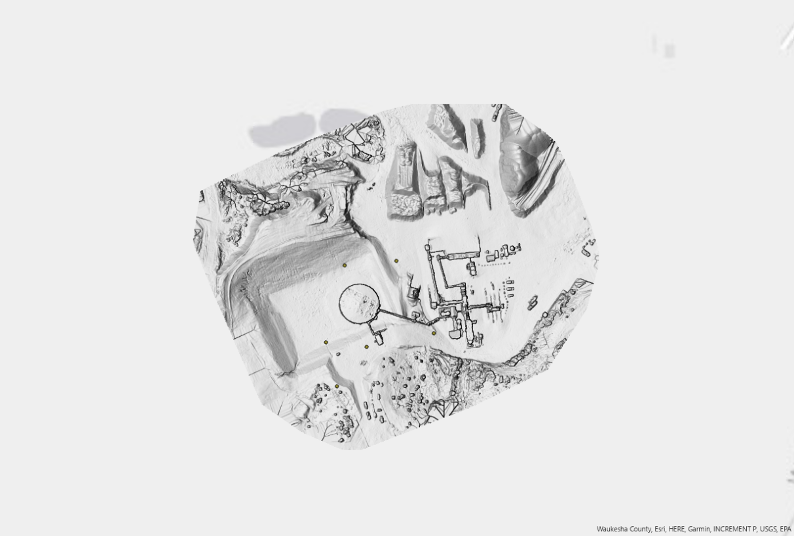
Figure 2: Hillshade topography DSM layer.

Figure 3: Mosaic with labeled GCP points, topography basemap.

Figure 4: Orthomosaic map of wolf paving area
Part 4: Creation of Maps using your data from PWA
· Generate a map using the orthomosaic image you created from your grid flights over PWA.
· You do NOT need to have the GCPs as points in the map
· You do NOT need to use the DSM in this map.
· You should have a locator map inset
· Have a reference grid for the map
· Do not forget to have required map criteria this map:
o North Arrow
o Scale Bar
o Locator Map
o Watermark (this is a means for you to state you created your map)
o Data sources and metadata (sensor, altitude, UAS platform, pilot)
· Insert your exported map in the space below. Make sure you have a caption for the map

Figure 5: Mosaic map of Purdue Wildlife Area.

Figure 6: Orthomosaic map of Purdue Wildlife Area.



Comments