AT309 Lab #9 Geographic Referencing and Datums
- Leighton Moorlach

- Nov 19, 2021
- 8 min read
Updated: Mar 22, 2022
Background:
In Lecture you looked at a variety of Geographic Datums and we provided with several examples on how improper use of datums can ruin UAS datasets. Today we are going to deliberately work with a Ground Control Point file that is bad on several levels. This is an actual file I was sent to work with. You are going to work with a less-than-ideal file since sometimes the best way to see what not to do is to experience the problem. That is, rather than give you a nice and clean, tidied up data set, you are going to work with something more along the lines you can expect to experience at some point or, at the very least, to prevent from occurring ahead of time by informing those doing the flight and ground control work what information you need.
Objectives:
1. Objective #1: Discover, identify, and the apply basic concepts behind geographic datums.
2. Objective #2: Recognize, relate, and compare different types of datums in ArcPro
3. Objective #3: Demonstrate proficiency and knowledge on how to effectively bring XYZ coordinate data into both ArcGIS Pro and ArcGIS Earth.
4. Demonstrate proficiency and knowledge on how to effectively determine the quality of a dataset and identify issues with the vertical datum.
Deliverables:
Completed Answers and content related to the questions in this assignment document through submission to the dropbox associated within the weekly module. Complete answers should be provided.
Results:
This lab is designed to build upon the basic skills from the last lab.
Figures are embedded within this lab to assist you.
Data Copy/Preparation
a. Create a folder in the C:\temp folder and name it username_UASmapdata if you have not already
b. Navigate to the AT309ClassData folder on the server (T:\AT309\AT309_Classdata) then copy and paste the GCPs_and_Datums folder into the folder you created in the C:\temp folder
i. Note the path to map to the drive is: \\ecn-usalab.ecn.purdue.edu\Classes
ii. Note the folder is quite large and may take time to copy over.
- Normally we would begin with viewing the metadata document, but in this case the surveyor provided nothing. The only document I was given, along with the UAS imagery, was the GCPs_Ellipsoid.csv file.
a. After the folder copies over, open the folder and open the GCPs_Ellipsoid.csv file using Microsoft Excel
b. When you open the file, you will see a series of columns and rows with information. In the GIS/Database world, we have names for this:
i. Rows are Records
ii. Columns are Fields
c. Write down below the 4 Fields in this data file.
Name, X, Y, and Z
d. Do you know what the numbers and units are for each field? Speculate what each field contains in terms of the information and units of measure.
I can assume they might be lat-long points. I’ll speculate that it is in meters.
e. How does the concept of metadata relate to the dearth of information here?
Having meta data we would not have to speculate and would know the needed information in order to make the data useful. Without the meta data, this dataset is nearly unusable for any sort of research.
· After reviewing the metadata, or lack thereof, open ArcPro, then open the GCPs_and_Datums Project.
a. You should see a basemap with nothing but a basemap in the table of contents. This is because today I’m going to show you how to import XYZ data in both the right and wrong way.
b. We first need to move away from the way we think of Lat/Long. For those of you familiar with navigation, the conventional way to list the coordinates of a location is Latitude, Longitude (More on this when we cover projections and coordinate systems). In the GIS world, we don’t so much have Lat/Long as we have X,Y,Z. Here is where it can be confusing, so bear with me…
i. X is always longitude, or the lines running north and south.
ii. Y is always Latitude, or the lines running east/west
iii. Z is the vertical value (note how I did not say elevation)
c. Move the mouse over the center of the map and write down the coordinates in the space below. What is the X coordinate? What is the Y? What is the latitude? What is the longitude? In what order are they listed?
X: 43.4852412 (Longitude)
Y: 90.4651636 (Latitude)
The order is: Y, X it appears
d. Does this appear to be a projected or unprojected cordinate system? How can you tell?
Unprojected because there is no Z value.
a. Open the GCPs_ground_xyz file in windows explorer and tell me what might be wrong with this dataset in terms of how the fields are labeled.
The field titles aren’t lining up with the appropriate data. There is also no way of knowing what the datum is.
b. You may know the issue, but don’t change anything in this file. We are going to import it into ArcPro as a point feature class file.
i. Click on the Map Banner Tab, then click on the down arrow of the add data icon and select XY Point Data
c. The input table is the GCP_groundvalue_xyz.txt file within the GCPs and Datums folder.
d. Set your remaining XY Table to Point Processing Parameters to what is in the screen shot below.
e. Run the Processing. You should get a series of points show up on the map, but your base map turns white. Zoom out to see where you are located
i. What is the coordinate location provided on the bottom of the screen?
43.4571030 E 90.4869344 S
ii. Where are the points located? Why?
Somewhere in Antarctica because the XYZ points weren’t correct.
· Now let’s do this the right way. Use the same add XY data tool, but this time add the GCP_groundvalue_yxz.txt file and parameters in the figure below.
a. Right click on the GCP_groundvalue_yxz_XYTableToPoint (The one over Antarctica) and remove it from your table of contents.
b. Now right click on it and delete it from the Catalog area. We don’t need it anymore. It is junk. As a note, always try to delete bad data right away so you don’t confuse it with good data.
· Our data is now in the right location, but there are still problems. This data is meant to represent Ground Control Point Markers (GCPs). We will learn more about GPS and the Survey of GCPs later, but they are important when accuracy and precision is needed in UAS work. In this case it was for a construction company. I always look at the GCP layout before doing any processing and analysis to get an idea of the placement, and to see if there are any issues.
a. The first issue I see here is that the placement is biased toward the edge of the mission and there are not nearly enough in the center. (Again, more on this later.)
b. I also want to look at the Z values of these markers to make sure they correspond with the terrain. Click on each marker and write down the Z value of each one in the space below
Control 08: 266.98
Flag 3: 263.61
Control 01: 246.7
Control 07: 270.51
Control 00: 280.1
Control 02: 243.69
Control 06: 280.58
Control 04: 247.98
Control 05: 271.96
Control 09: 249.04
Control 03: 241.37
c. Now we want to see what the elevation values are for this area. You can do this within ArcPro by adding the Terrain layer from the Living Atlas Portal, but I’m going to show you how to do this with ArcGIS Earth since it is something you might have on your computer in the field.
· Save your ArcPro project in case anything happens, but keep it open and open ArcGIS earth also
a. Now click on the add data + icon to add data, and then click on the Add files option. Then click on ‘Select Files’
b. ArcGIS earth is not as robust as ArcPro, but does allow you to add data in several formats. I am going to show you how to add a table since this is the type of data you are normally given from a GCP survey.
c. We will start with a table import as this is what you commonly get from a survey crew. Please note the data must be correctly labeled or it will not import. Select the GCP_groundvalue_yxz.txt file for import.
d. You will get a screen looking like this. Because you have the YXZ order here, you are good, but this just allows you to confirm. Click on the O.K. Button
e. The points will appear on the map, but now you can see the terrain. Notice how the land has a good amount of relief and the north end is higher in elevation than the south.
f. Click on the Northern most point on the hillslope, and the southern most by the creek. What are their elevation values?
Northern:
Z: 280.58
Southern:
Z: 241.37
g. Now move your mouse icon near those points and record the approximate elevation. What are those values? What is the difference
Northern:
Z: 312.67 m
Southern:
Z: 272.84
The approximate elevation is greater than the points z value.
h. between the survey value and the elevation value? What do you suppose is going on?
Its not using the same datum.
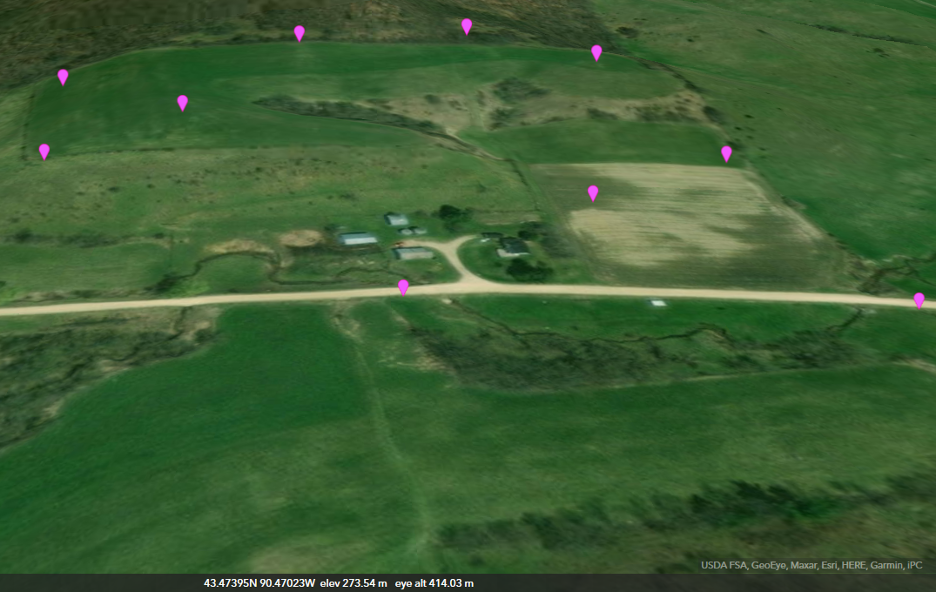
Figure 1: Datums shown at different elevations.
· If you guessed it is datum issue, you are correct (no surprise given what lab this is….) What we have here is a classic issue of the survey data set to the geoid, but we want to get the ortho surface measure. Ortho surface is a way of surveyer types referring to elevation about mean sea level.
a. Note: Be very careful with data labeled as ellipsoid and geoid. It is rarely properly labeled and in what I’ve read and heard from surveyors, they often don’t know the difference themselves.
· We are now going to use the internet to figure out how to calibrate these numbers. Because we know now it is a datum issue, we can find out what the offset is and apply that to fix it. We are going to use the National Geodetic Survey Data Explorer to accomplish our goal. This is one of those all too often forgotten U.S. government services that provides free information that is related to hundreds of billions of revenue in multiple industries.
a. Navigate to: https://www.ngs.noaa.gov/NGSDataExplorer/
b. Read what it says about getting started.
c. How do you plot geodetic marks on the map?
Right click on the map in your area of interest and select 'Place X'
Zoom in to the region of interest
a. Zoom in over Western Wisconsin (it helps with the search)
b. Type ‘Bloom City, WI’ in the geographic location search. (This is in close proximity to the survey markers)
c. Now use either ArcPro or ArcGIS Earth to locate where your markers are on that map and click on an icon near where the survey is located.
d. Write down the information for that marker when you click on it.
PID : DH5077
Name : BLOOM W GPS
Elev Source : ADJUSTED
Elev Order : 2
Pos Source : ADJUSTED
Pos Order : None
Ortho Ht : 388.026
Ellip Ht : 354.309
e. What is the difference between the Ellipsoid Ht. and the Ortho Ht? How does that relate to the difference you noted?
There is a 33.717 difference in the numbers. One of the datasets is using Ortho and the other is using Ellipsoid and that’s why the heights are different.
f. Now click on the datasheet link. This opens the datasheet for this location. This is the information that is needed when doing very precise work with UAS to make it survey grade.
g. Look over the datasheet and answer the questions below:
i. What is the NAVD 88 Ortho Height?
388.02 m
ii. What is the NAVD 88 Ortho Height in Feet?
1273.0 ft
iii. Which Geoid Model was used to calculate the NAVD 88 orthmetric height?
Geoid 18
iv. What is the Geoid Height under the Geoid12A?
-33.852 m
v. What is the Geoid Height under the Geoid18?
-33.853 m
h. Apply the Geoid12A height differences to each of the Z values in your survey points and write down those values below? How to these match up to the elevation values?
Control 08: 300.832
Flag 3: 297.462
Control 01: 280.552
Control 07: 304.362
Control 00: 313.952
Control 02: 277.542
Control 06: 314.432
Control 04: 281.832
Control 05: 305.812
Control 09: 282.892
These numbers come closer to the elevation after adjusting them.



Comments